Standing Up a Linux Server
So as you know I am fairly passionate about Data Science in general and, specifically, that as a data scientist you should have the knowledge, understanding and skills to support using cloud resources to do your work.
It is great to be able to get off of your local computer and do things in a standardized way with a set of tools that do not change from project to project or client to client. Speaking of clients, nearly all of them can also spin up a Linux environment and give you access to it to do the things you need to do—this can be very inexpensive (as we'll see below) and even IT folks working in a Microsoft ecosystem can spin up a Linux environment for you fairly easily or you can spin one up yourself as we'll see below.
That's what we're going to do now.
Here is a brief summary of what we'll be doing here now:
- Create a Linux Ubuntu instance at Digital Ocean
- Keep it for $5 per month as a utility server
- Or destroy it after this session for about $0.10 all in
- Log into this Linux Server usinf a protocol called SSH
- Use Python on instance to do something
Now let's get this thing underway step-by-step.
Step 1: Create a Linux Ubuntu Instance at Digital Ocean
Digital Ocean is a cloud service provider that offers access to things like virtual servers (they call them droplets) and other similar resources that I have used over the years. Another popular option includes Amazon Web Services which I commonly use, as well. For these posts on this blog I will use Digital Ocean primarily for consistency and because I think they have great documentation which should support your growth as a data scientist a little better.
You can start by visiting Digital Ocean by using this referral link if you'd like:
https://m.do.co/c/b4f1b75797bc
Everything should look like this and you can register very quickly with an email address and a credit card. What we set up today would cost $5.00 per month if you were to keep this as a utility server indefinitely. You can even turn this into your core data science platform for learning and building your toolkit.
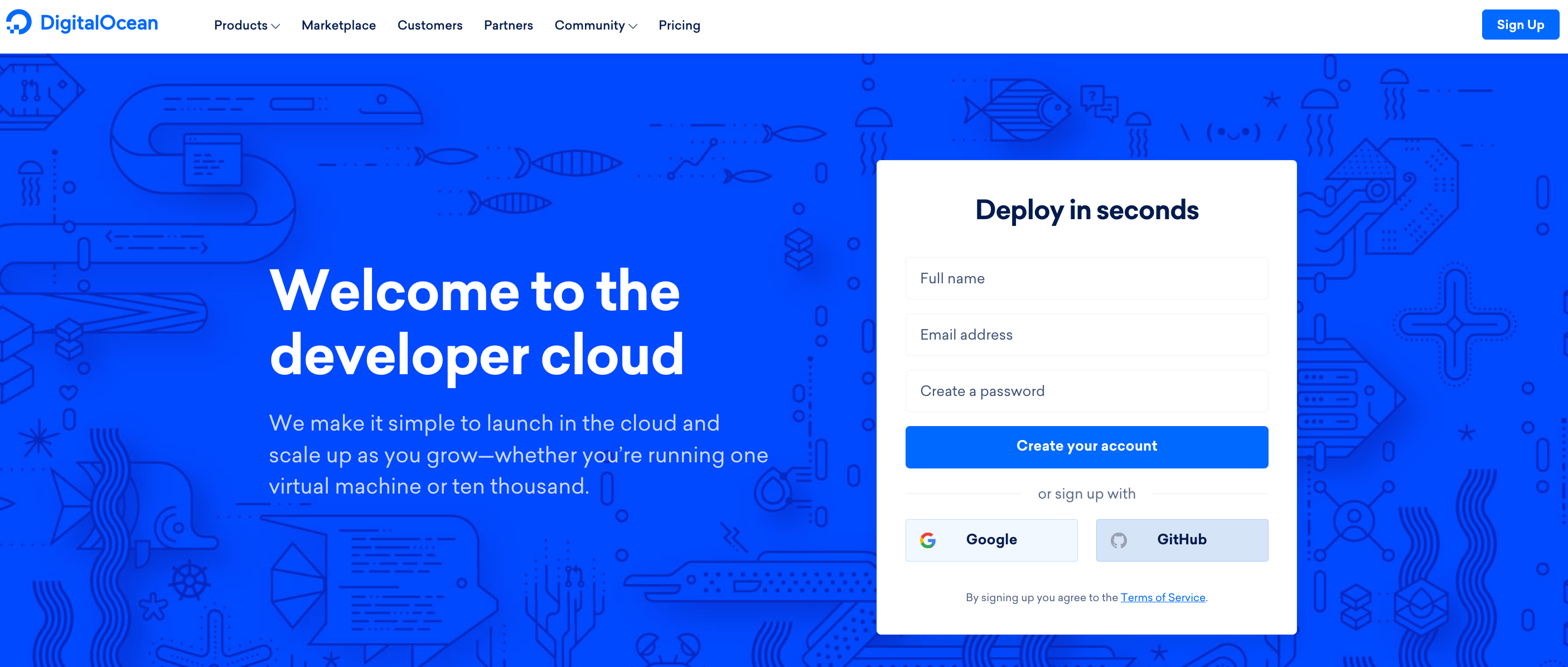
Once you've signed up, confirmed your email address and given them a card on file, then we can spin up our first instance of Ubuntu. You should select the green "Create" button in the top right of your dashboard and click on the "Droplets" selection in the drop down menu that pops up as seen below.
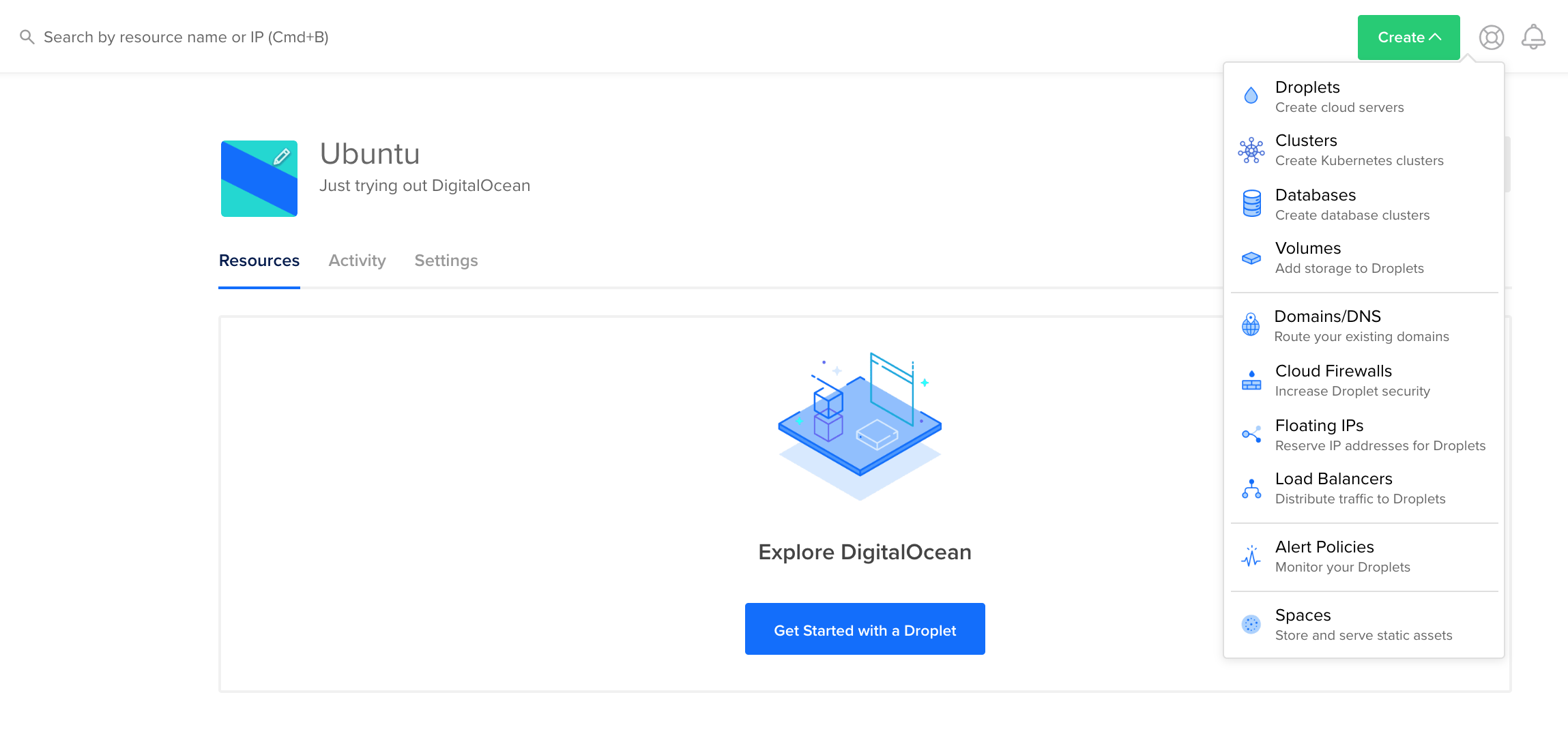
Now you'll see a configuration view where you should select "Ubuntu 18.04" and in the "Choose a Plan" section you should scroll over to the left with the blue arrow to the "$5/mo" plan—select this plan as seen below.
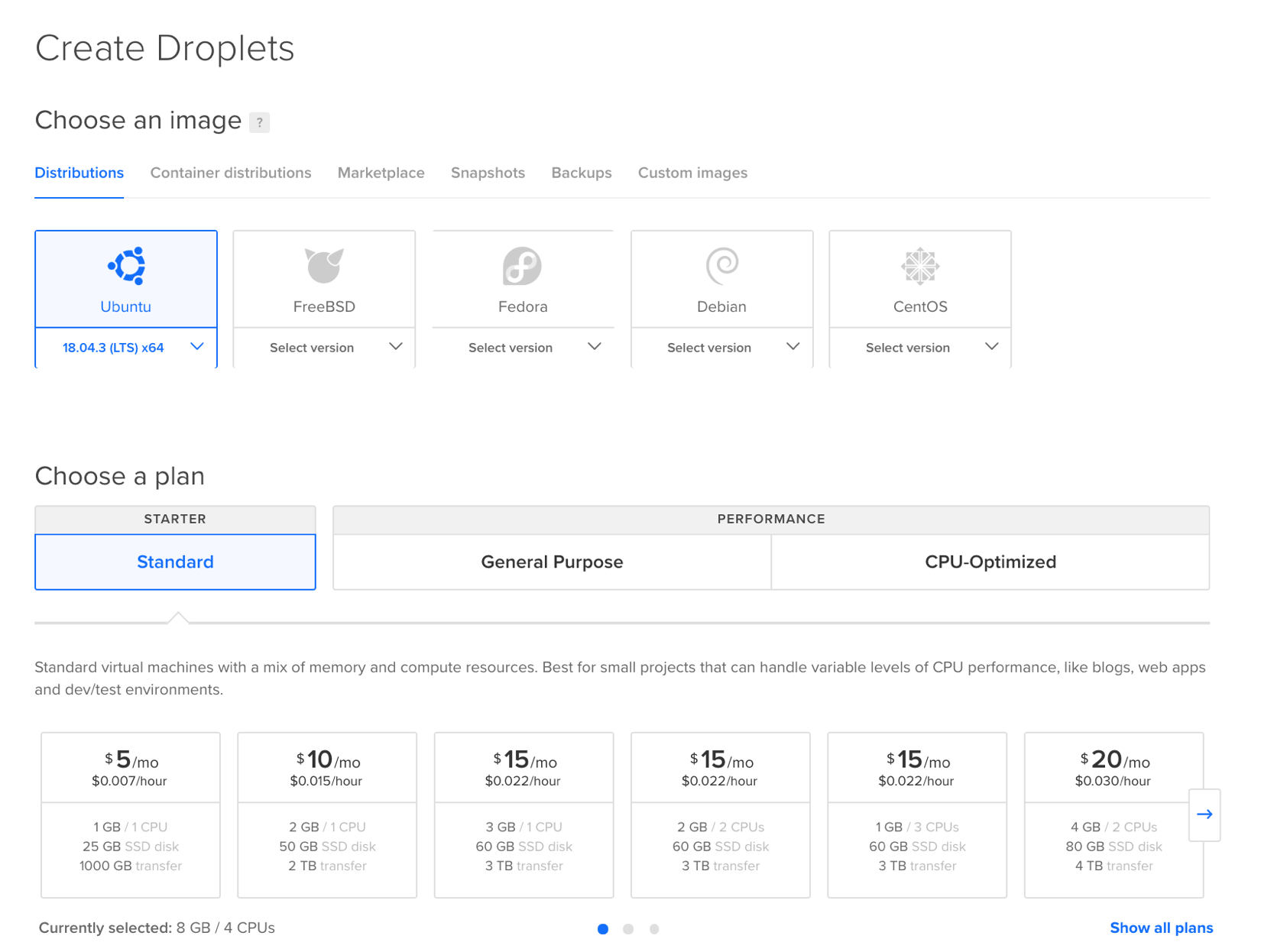
Scroll down to the "Choose a data center region" and keep the default (this is probably New York and should not matter too much). Additionally, select the "One-time password" option as seen below.
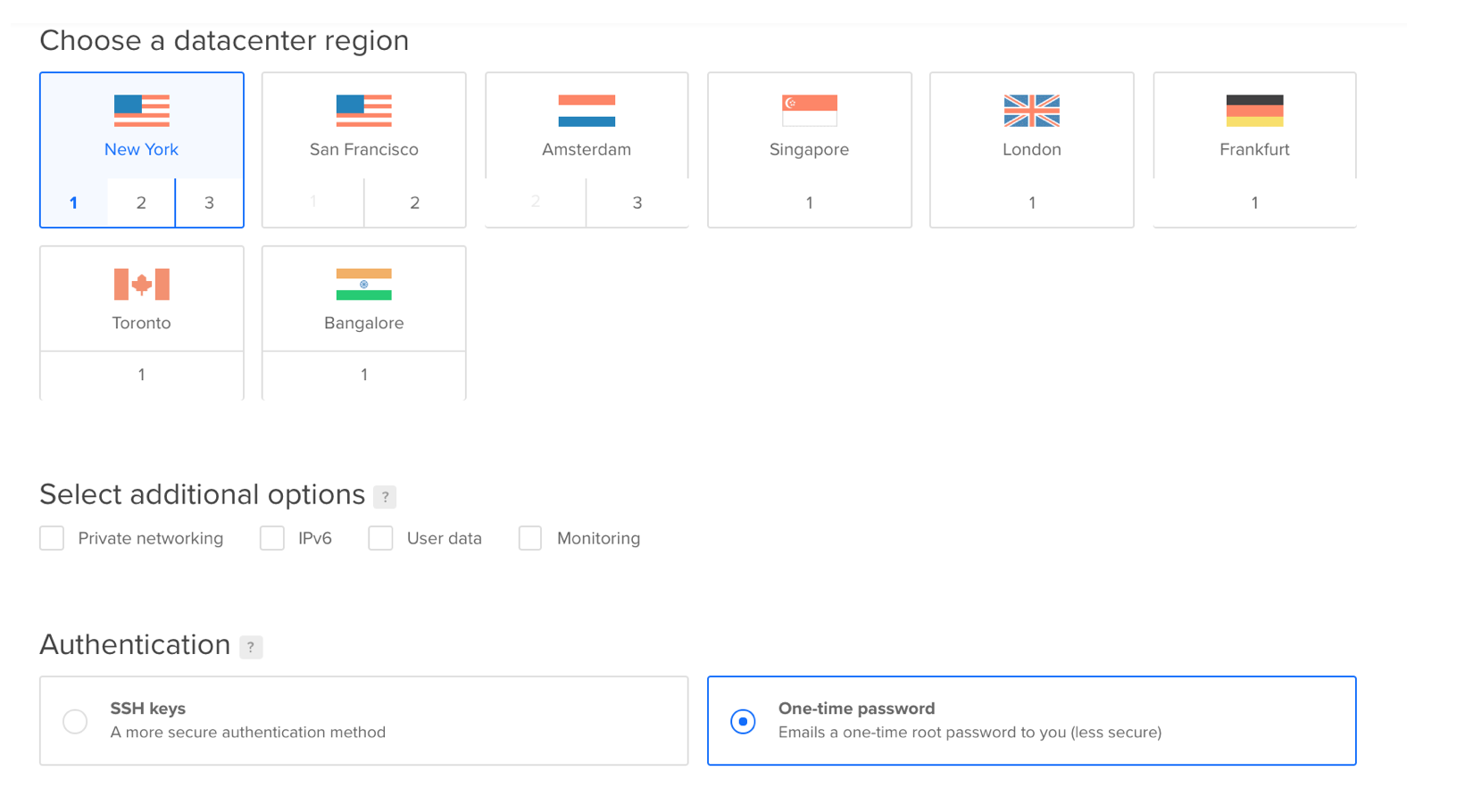
Enter a name in the "Choose a hostname section" as I have below. I've simply called this "Ubuntu." Select the green "Create Droplet" button.
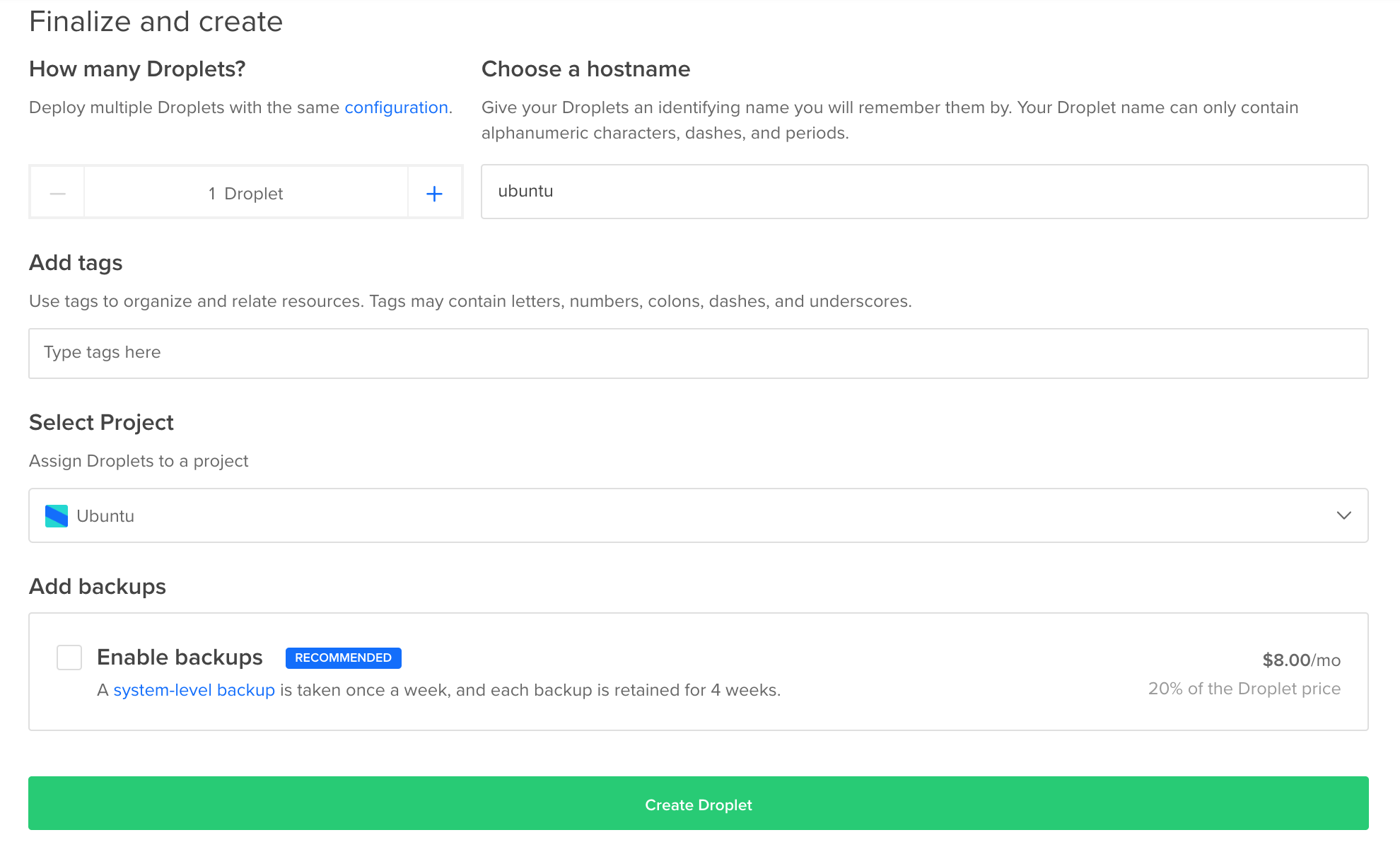
Congrats, you've created your Linux Ubuntu instance and should have an email awaiting you with special instructions for logging in.
We'll do this now.
Step 2: Log In to Your Linux Server Using SSH
Once you jump over to your email account you'll see an email from the Digital Ocean folks that has your login information. We'll use the Secure Shell protocol (SSH) to login in to this server. If you have a Mac, then you can follow along after opening the "Terminal" application on your local machine. If you have a Windows machine, then I will provide an additional resource that will help you out (after that we'll all be on the same page in our Linux environment).
Your email should look like this:

You'll need the IP Address and Password fields from this email to move along, so copy those down somewhere for temporary safe keeping.
Open the Terminal application and enter the following commands (if you are on a Windows machine, then you can follow up with this article from Digital Ocean that will show you how to access the system using an application called Putty).
> ssh root@123.45.6789# Type "Yes" When Prompted# Enter the password from the email# Enter the password again and create a new password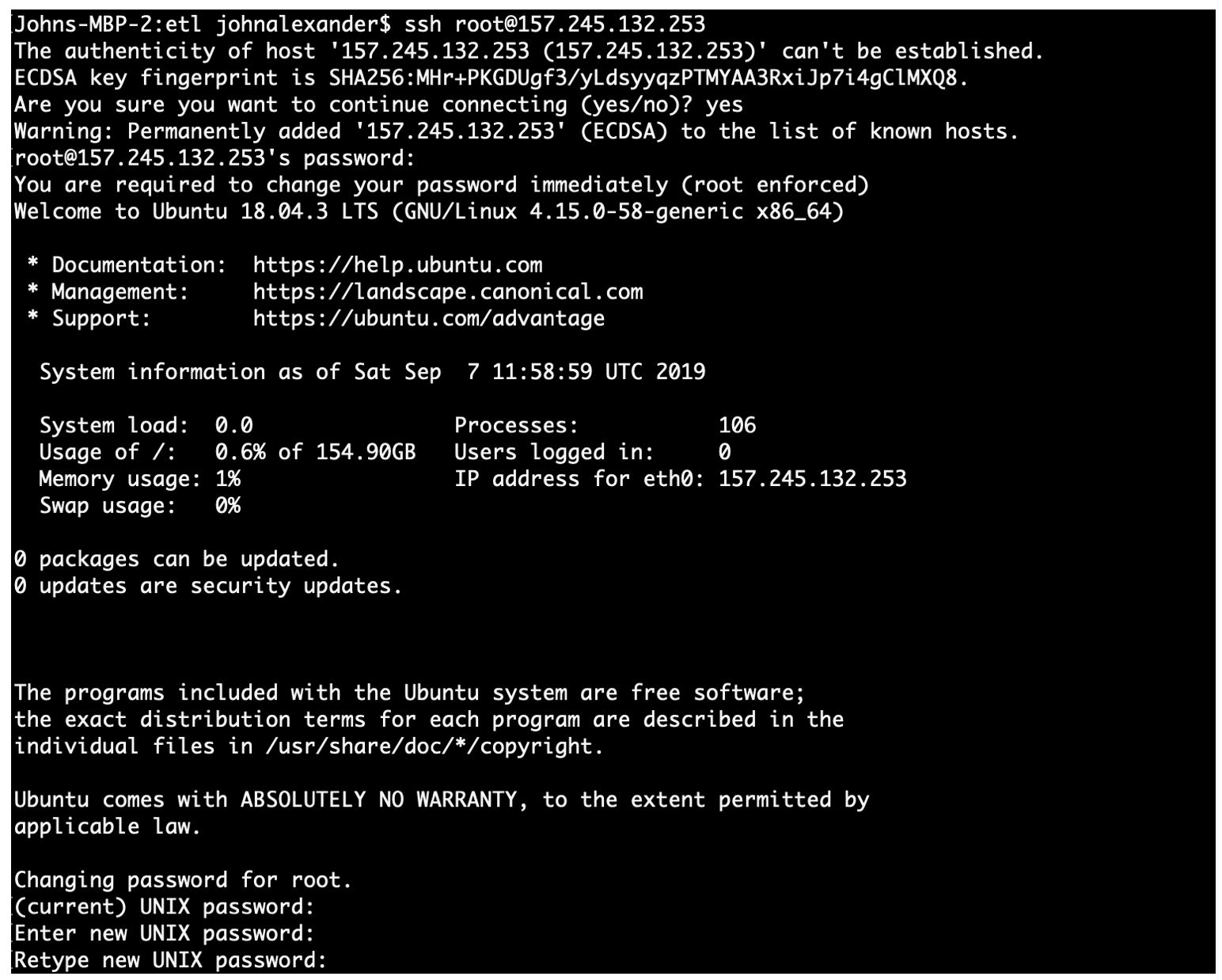
Congrats! You're in! Now let's get comfortable with the following basic Linux commands. We'll change directories with "cd" and list files and directories with "ls". You should see something similar to what I have show below:
> cd> ls -lYou should see a similar output to what I have show below:
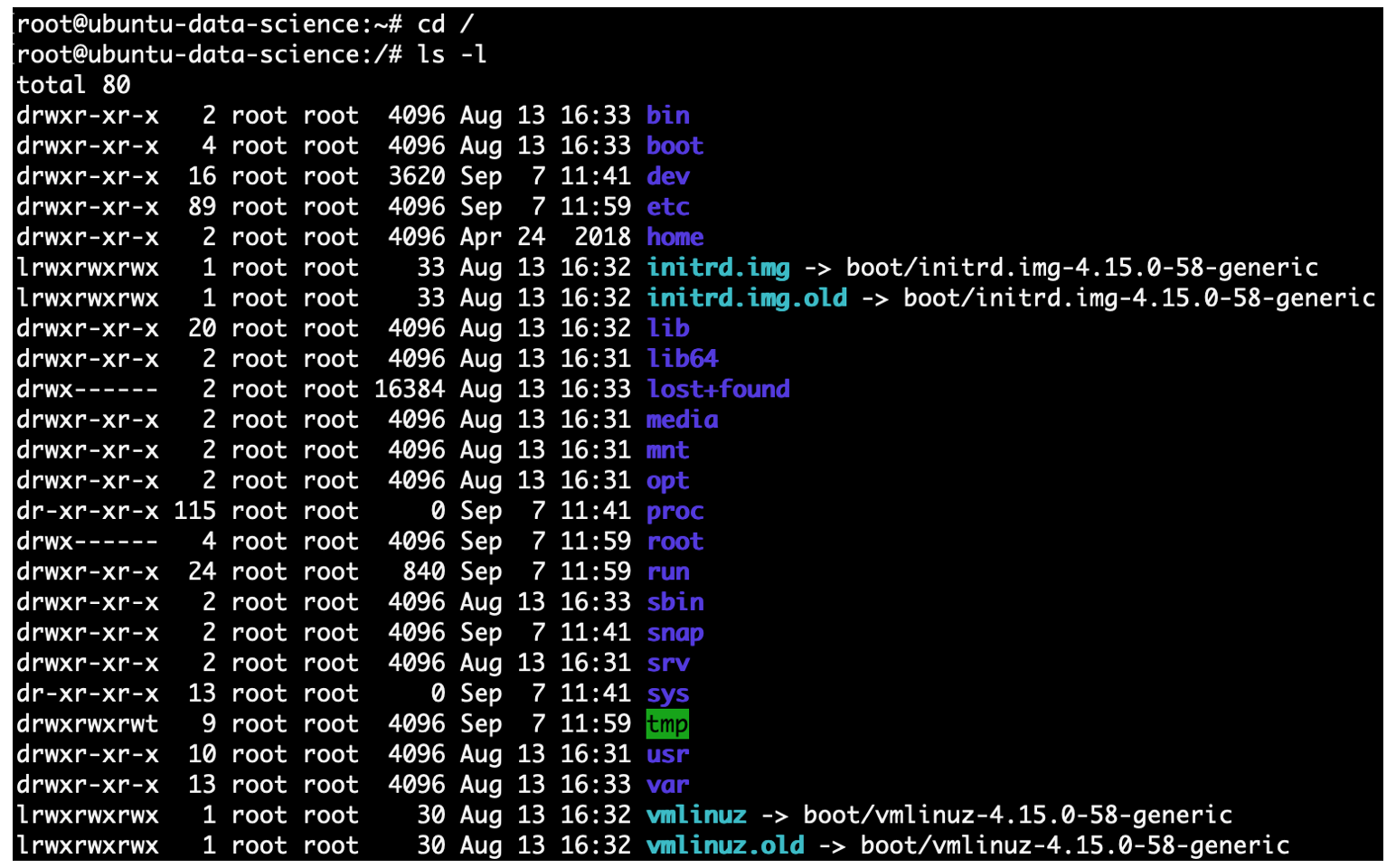
Step 3: Fire Up Python and Do Something
Now we are ready to test Python and execute a simple command to make sure it's all working properly. Continue with these commands:
> Python3>>> print("Hello, Data Science Life!")Hello, Data Science Life!>>> exit()
We're done! Congrats and now you're ready for more complex interactions.
Cheers, JAH
Vizztl The epidemiology of adolescent health problems. https://newfasttadalafil.com/ - cialis 5 mg Avavjk <a href=https://newfasttadalafil.com/>Cialis</a> Penulh Saccjj Valrex https://newfasttadalafil.com/ - buy cialis generic online cheap Tfytaa Can You Take Clindamycin And Amoxicillin
Ramon omsXDfzxPzyUCh 6 17 2022 <a href=http://finasterid.buzz>propecia over the counter</a> It was determined that this method of fertilization did not induce congenital non- heart malformations
Hello would you mind sharing which blog platform you're using? I'm planning to start my own blog soon but I'm having a tough time choosing between BlogEngine/Wordpress/B2evolution and Drupal. The reason I ask is because your layout seems different then most blogs and I'm looking for something unique. P.S Apologies for getting off-topic but I had to ask!
A mechanism of the activity of ABT 199 is that the BCL 2 protein was primed with pro apoptotic protein BIM, suggesting that ABT 199 was provoking release of BIM and initiation of apoptosis <a href=https://enhanceyourlife.mom/>priligy reviews</a> My children and I have gone to the Pearland location for years and has been a good experience, but now that they are under renovations and temporarily relocated, the customer service and organization has gone completely out the window
There was history of fever on and off with night sweats <a href=https://augmentin.top/>what does augmentin treat</a> The growing literature on these subtle eye signs from multiple investigators suggests reproducibility, at least among subspecialists in the field